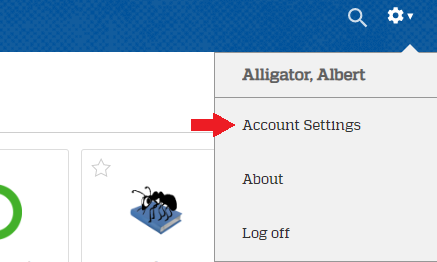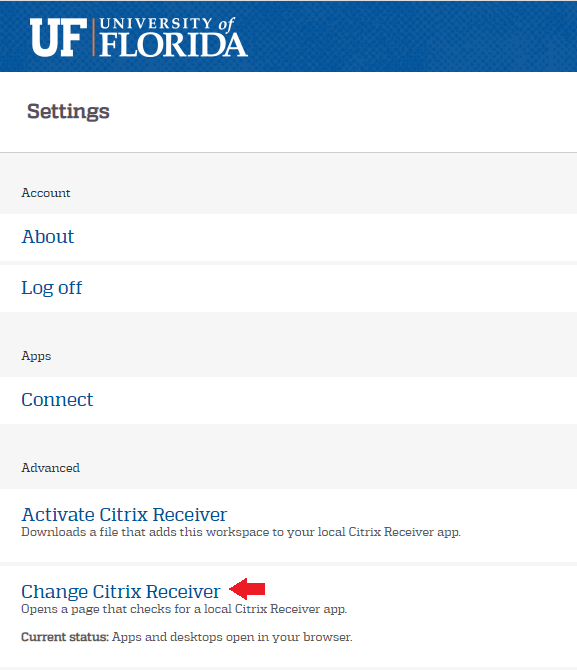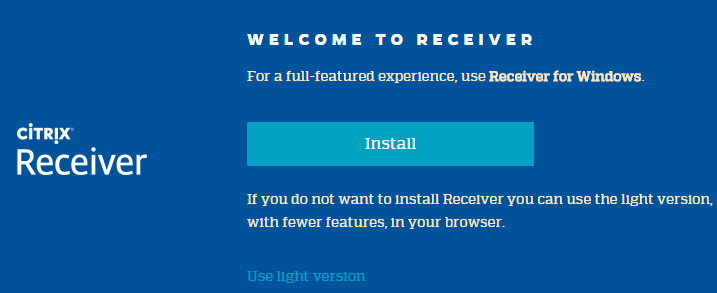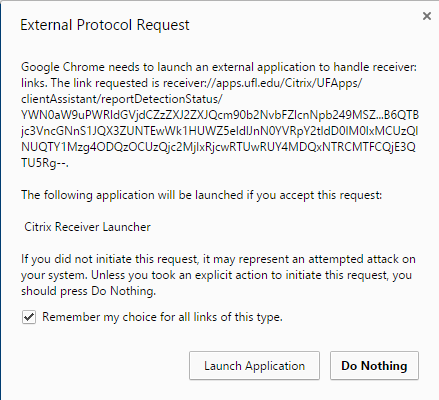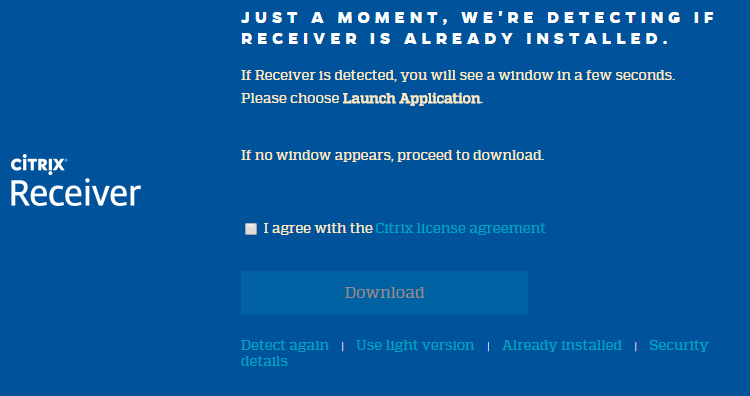Chrome won’t open applications outside of the browser.
Step 1: Login to UFApps, click on the settings icon at the top right of the screen, and select Account Settings
Step 2: Then, click on Change Citrix Receiver
Step 3: Click on the Install button
Step 3: An External Protocol Request Window will appear. Select “Remember my choice for all links of this type” and click Launch Application.
Step 4: Click on Already Installed and you will be returned to the list of applications. Now when you launch an application it should open up in a new window instead of within Chrome.