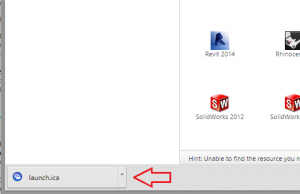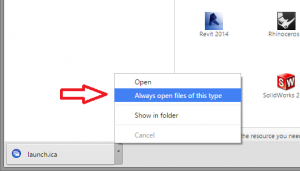Launching Applications in Chrome
Below are a few steps necessary to successfully use Chrome with UFApps. You can also use a different browser to completely bypass these steps.
An ICA file will be saved when trying to launch an application on UFApps. In order to launch the application, you simply have to click the ICA file at the bottom of the browser.
Once the ICA file is saved, you can open the action menu for the ICA file at the bottom of the browser and select “Always open files of this type”. After that, launches will be automatic when clicking on an application to launch.