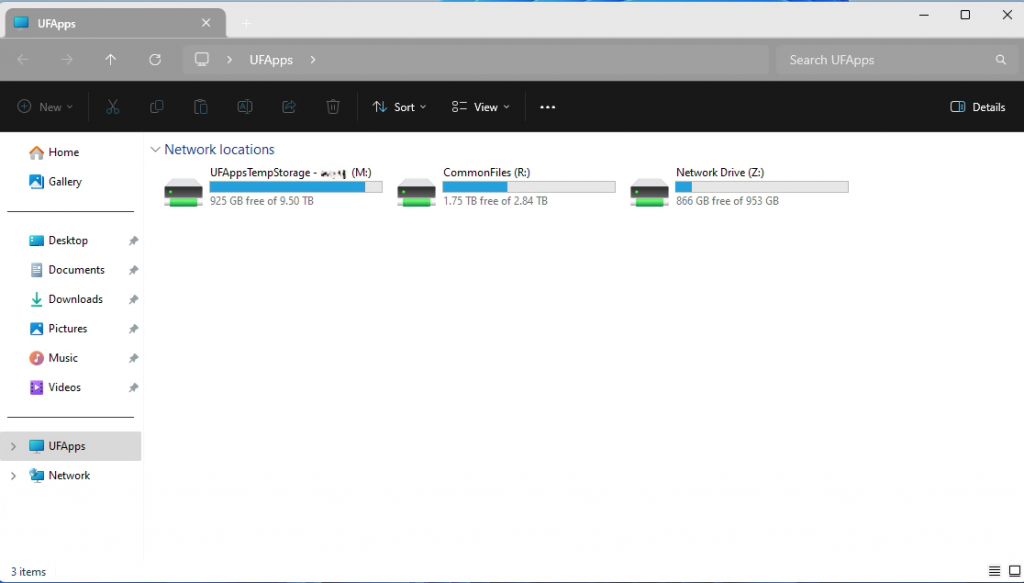Saving to your PC or Mac from the Desktop Client
- Use these instructions if you’ve finished working on a file in UFApps and want to copy the file to your PC or Mac
- To enable the Z drive for local file access, follow the steps at Granting File Access to UFApps
- Open the file in UFApps
- Select File, then “Save As” from the application’s menu,
- On the left Column, select UFApps.
- Double click the Z drive.
- Select “My Documents” (PC) or “Documents” (Mac) and hit the Save button.