How do I connect my department’s file share?
File Shares can be your departmental file shares used for specific purposes such as storing learning material. However, please keep in mind that such usage is bound by UF’s Data Classification Guidelines and Policy. The guideline can be found at https://it.ufl.edu/policies/information-security/related-standards-and-documents/data-classification-guidelines/. The policy can be found at https://it.ufl.edu/policies/information-security/data-classification-policy/
To map your File Share, login to your Kumo portal
Then, click on the icon to span the File Share section and enter the path provided by your professor or Department IT. The path should look like the following: \\filesharename\share\. Once you finish inputing the path, click on the plus button to add it.
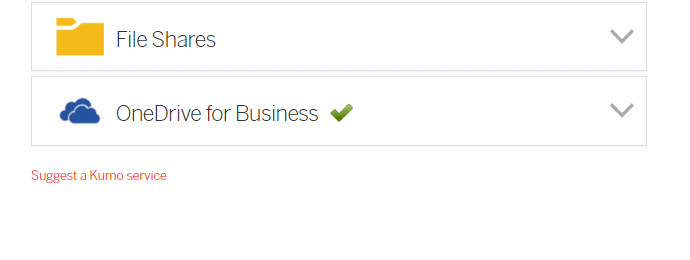
Login to UFApps and launch the M Drive. Browse to UFApps and you should see the File Share mapped. You will also be able to see the drive under Network locations in UFApps and from any application you launch.