How do I connect OneDrive for Business using Kumo?
You can now access your UF OneDrive cloud storage on UFApps, just like you would access the M: drive! OneDrive for Business is one of the cloud storage solutions that has been approved for usage in UFApps by UF Information Security Office. However, please keep in mind that such usage is bound by UF’s Data Classification Guidelines and Policy.. The guideline can be found at https://it.ufl.edu/policies/information-security/related-standards-and-documents/data-classification-guidelines/. The policy can be found at https://it.ufl.edu/policies/information-security/data-classification-policy/
To map your OneDrive for Business, login to your Kumo portal
Then, click on the icon to span the OneDrive for Business section and click on Authorize. If it is successful, you should see a green check mark next to OneDrive for Business title.
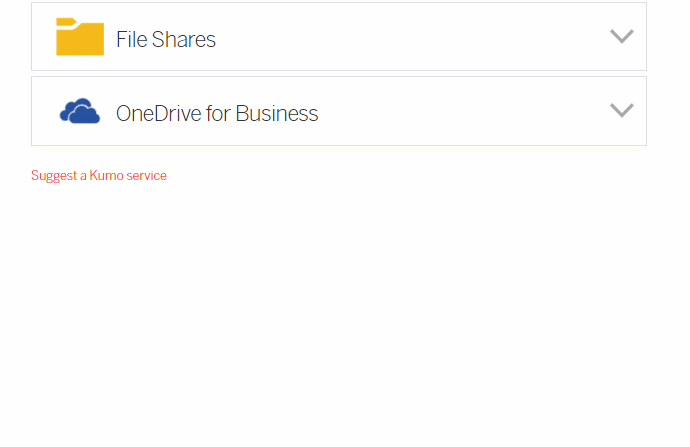
Login to UFApps and launch the desktop shorcut “M Drive – UFApps”. Browse to UFApps and you should see your OneDrive for Business mapped as the W Drive.
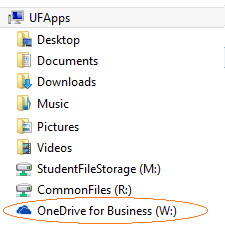
You will also be able to see the drive under Network locations in UFApps and from any application you launch.
