Opening and Saving Files
Allow File Access
In order to open, save, and edit files from your local computer UFApps needs the ability to access your locally stored files. To achieve this, you will need to give the Horizon Client permission to access files on your computer. The first time you use UFApps you’ll being asked to grant access. If you choose to block access and would like to change it to permit access the steps below will help you achieve this.
- Once you are logged in to the UFApps Computer, on the bar located on the top of the screen, click on the 3 dots and click on Settings.
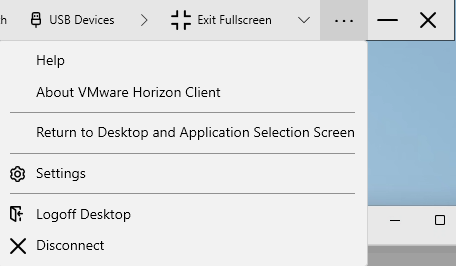
- Once the settings open click on Drive & Folder Sharing.

- Make sure that the toggle switch inside of the red square is on. Once you turn it on you should be seeing the shared folder address as c:\user\Gator Link Account.
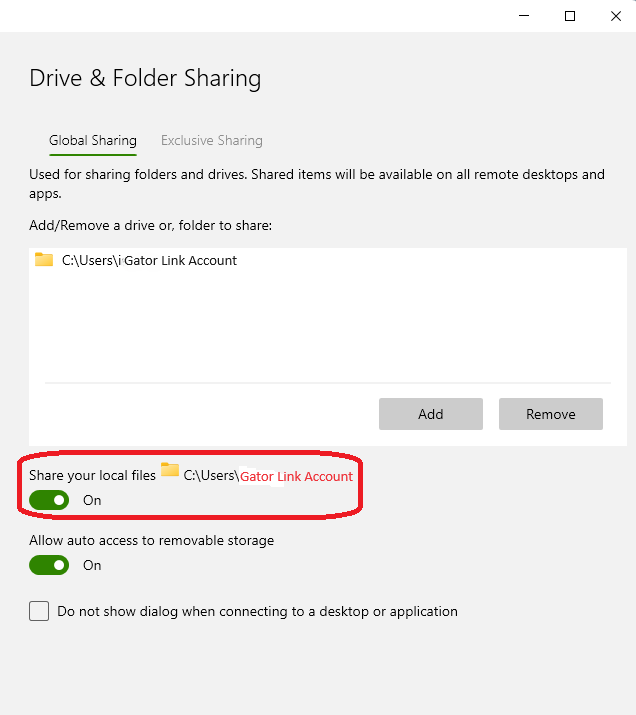
Now, follow the steps here to access your desktop files from UFApps.
https://info.apps.ufl.edu/frequently-asked-questions/first-time-use-installation-instructions/using-desktop-client/saving-to-your-pc/